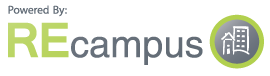FAQs
Click on the link below to jump to that specific section.
- General REcampus Portal Questions
- Account Information Questions
- User Management and Ordering
- Reporting
- Exam Resets, Refunds, and Course Extensions
- Regulatory Information

1. General REcampus Portal Questions
How do I update my REcampus site content, logo, or color scheme?
Many areas of the REcampus portal can be customized to meet your school’s needs. Simply contact your Dearborn Client Success Manager at salesops@dearborn.com or 866.289.6491 to make these changes.
How do I add or remove available courses for purchase on my REcampus site?
Contact your Dearborn Client Success Manager at salesops@dearborn.com or 866.289.6491.
A course that was available is now not viewable on my REcampus portal. How do I correct this?
Course display is based on current approval from the state; any expired courses will drop off the site. Check your current course approvals to see when the course expires. Provide any new course approvals to your Dearborn Client Success Manager at salesops@dearborn.com so that the course can be reinstated.
How do I generate a deep link into a specific REcampus page to include on my company website?
Deeplinks can be generated to most pages within REcampus. Please contact your Dearborn Client Success Manager at salesops@dearborn.com for further details.
Students are seeing a change in the amount of taxes charged on their orders. What is the reason for this?
Our system was recently upgraded, and tax calculations now take into account the following factors:
- Address validation based on zip code +4 digits rather than just a five digit zip code
- State specific tax rules versus national tax rules. Depending on the specific state tax rules, a tax may apply to products as well as shipping and handling.
- Taxation on packages. An entire package may be taxable, or tax exempt, depending on the specific state tax rules.
Should you have any questions regarding this matter please email us at salesops@dearborn.com.
2. Account Information Questions
How do I create/edit my account?
Admin accounts can only be created by contacting your Dearborn Client Success Manager at salesops@dearborn.com. Once created, account details can be edited under the myAccount tab in the left navigation (when logged in).
I forgot my username and password information. How do I retrieve it?
On the login screen, click the Forgot username/password? link.
3. User Management & Ordering
How do I manually add a user to my REcampus portal?
When logged into your REcampus portal as an admin, click the add user link in the left side navigation. Note: username is not customizable during a manual user add.
How do I manage existing user information, send emails to users, order products, unlock the user, and send password recovery emails?
When logged into your REcampus portal as an admin, click on the manage users link in the left side navigation. Note: you can leave the search fields blank and click search to display all users in your REcampus portal.
How do I order a course for a student or multiple students at the same time?
When logged into your REcampus portal as an admin, click the order now link in the left side navigation. Then select the users you want to place an order for by clicking on the green + next to their name. Next navigate to the appropriate product you wish to purchase.
How do I generate reports in my REcampus portal?
When logged into your REcampus portal as an admin, click on one of the three available reports under the reporting section in the left side navigation.
What information does the Completion Report display?
Click Completion Report to view a list of your students’ course completions. The report includes user data such as state identifier numbers (e.g., license number or SSN), course completion data, and completion dates. Note: only certain information will display on the portal due to space constraints. To see all information, you must export the report as either an Excel or PDF file.
What information does the Transaction Report display?
Click Transaction Reports to view details of transactions made in your portal. You can export this report to Excel, PDF, or print.
What information does the Enrollment Report display?
Click Enrollment Report to view a list of your students’ course enrollments, statuses, and scores. You can export this report to Excel, PDF, or print.
5. Exam Resets, Refunds, and Course Extensions
To request an exam reset please contact the Dearborn Technical Support team at REtechsupport@dearborn.com. Please include the student and course information in your email.
To request a refund, please follow the steps provided on pages 9-10 of the REcampus Portal Administrator Guide.
To request a course extension, please follow the steps outlined on pages 7-8 of the REcampus Portal Administrator Guide.
Have you recently extended or renewed your school’s providership information?*
It’s very important to notify Dearborn when you extend or renew your providership. If your providership lapses, our learning management system will automatically remove all courses listed on your REcampus site in order to comply with state regulations. This means that your students will not be able to order new courses, nor will they have access to courses that they have already purchased. Students who call Dearborn for these reasons will be directed to contact your school for assistance. When your extended or renewed providership information is on file with Dearborn in advance of your current providership expiration date, courses remain available for purchase and/or access by your students and there is no interruption in service to them.
To avoid any delay in service to your students, please send your updated providership information to our Client Success Management team by emailing us at salesops@dearborn.com.
*Providerships are required in AL, AR, CA, CT, FL, GA, IL, IA, MD, MI, MN, NE, NV, NJ, NY, NC, OR, PA, TN, TX, VA, and WA.